Nous sommes désolés ! La vente daccessoires nest pasDisponible en ligne pour la .Veuillez vous adresser à nos Revendeurs en en cliquant ICI
Reference: GC702D26

Cooking level indicator

Thickness measurement

Automatic cooking program

Plates and juice tray are dishwasher safe

Enjoy authentic Belgian waffles

Make more recipes with the Optigrill: pizzas, oven dishes, cakes etc.

For cooking meat and fish

For cooking meat and fish

A 7° incline of the plate enables the recuperation of the juice.

Silent and vibration-free use of your appliances!
| Power | 2000
W |
n/a | 2000
W |
| Plates + juice tray
|
Plates + juice tray
|
Plates + juice tray
|
|
| Colours | Stainless steel & black
|
n/a | Stainless steel & black
|
| Cooking programs | 6 automatic programms
|
Grill function Oven function Barbecue function
|
6 automatic programms
|
| Automatic cooking system |
|
|
|
| Plates dimensions | 30 x 20
cm |
n/a | n/a |
| Removable plates |
|
|
|
| Cooking surface dimensions | 30 x 20
cm |
n/a | 30 x 20
cm |
| Cooking surface | 600 cm2
|
600
|
600 cm2
|
| Removable juice tray |
|
|
|
| Dishwasher safe |
|
|
|
| Body | Stainless steel
|
Stainless steel
|
n/a |
| Handle | Thermoplastic
|
Thermoplastic
|
n/a |
| Barbecue position |
|
|
n/a |
| On/Off Switch |
|
|
|
| Pilot light |
|
|
n/a |
| Adjustable thermostat |
|
|
n/a |
| Ready to cook light |
|
|
|
| Vertical storage |
|
|
n/a |
| Power cord length | 0,8
m |
n/a | 0,8
m |
| Recipes included |
|
n/a |
|
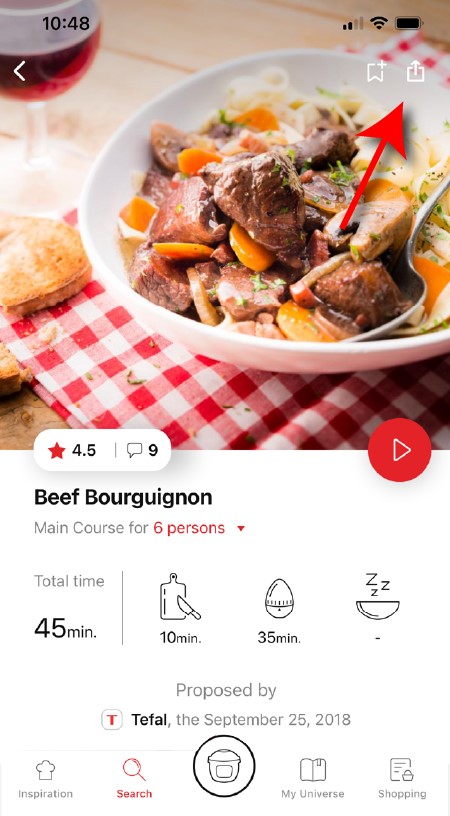
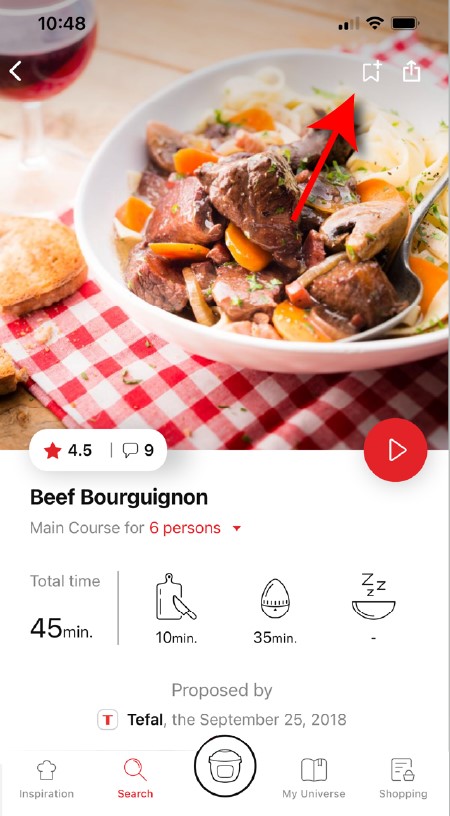
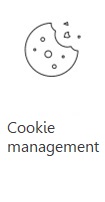 Cookies are used for audience measurement and personalization to help us improve your use of the product.
Cookies are used for audience measurement and personalization to help us improve your use of the product.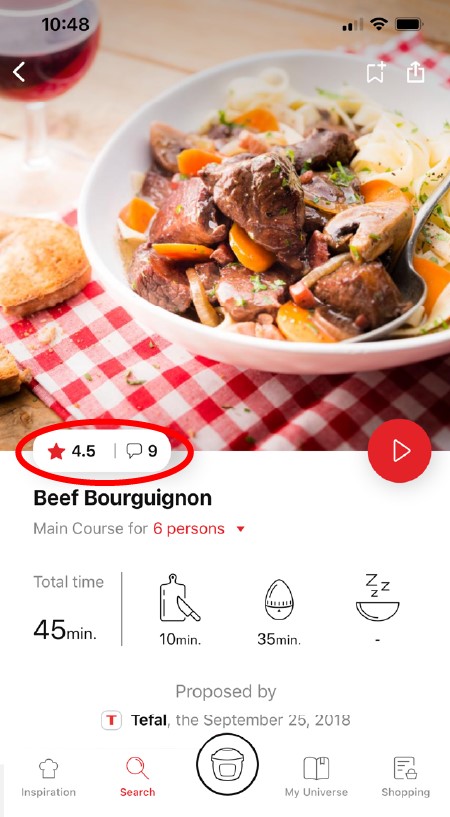
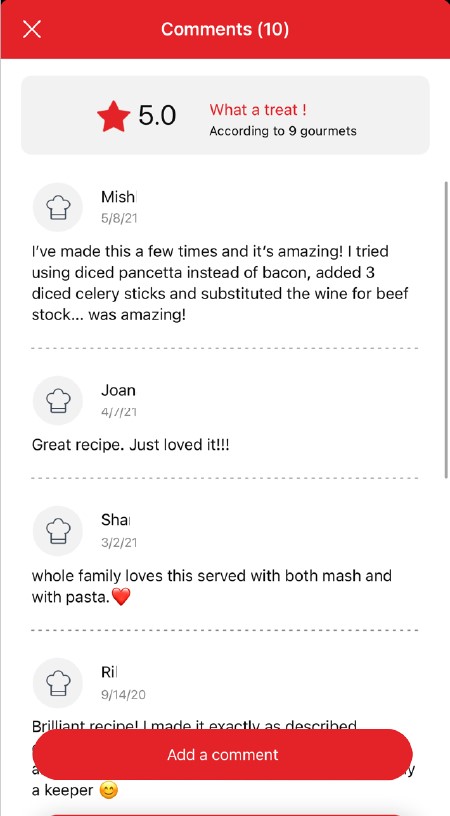
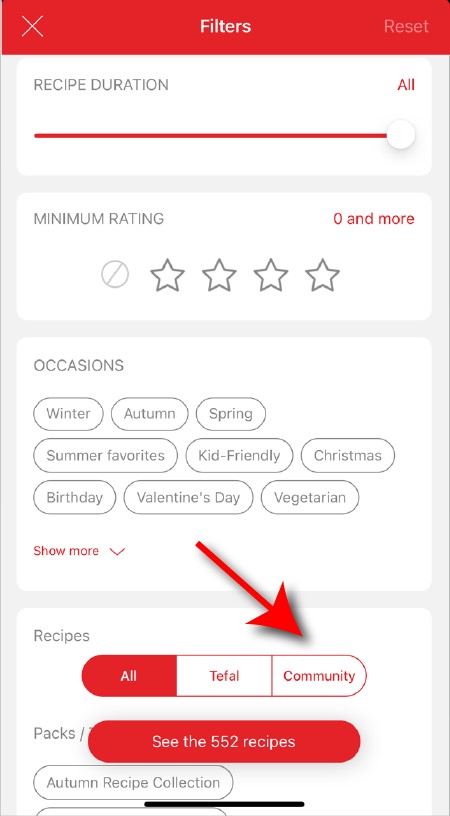
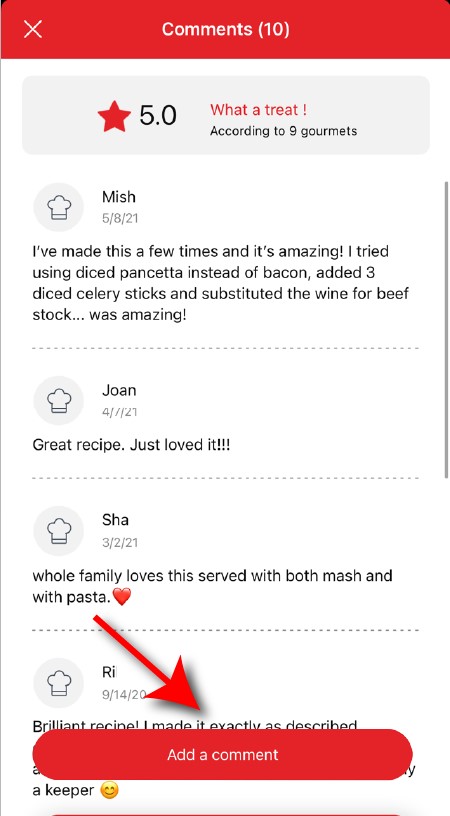
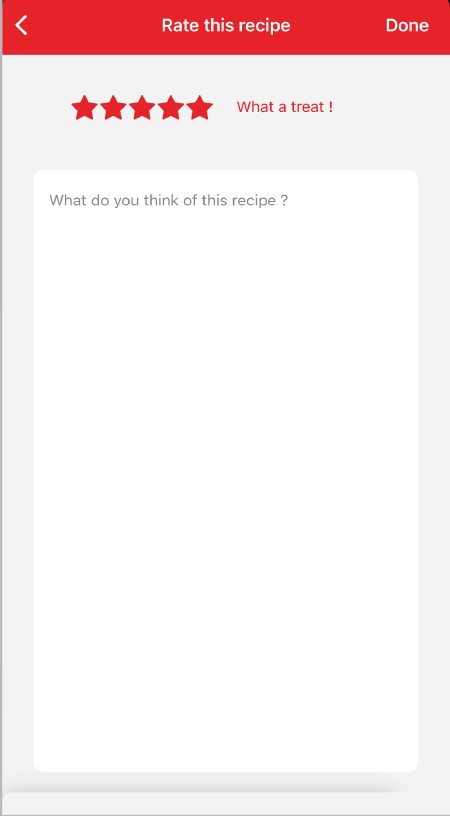
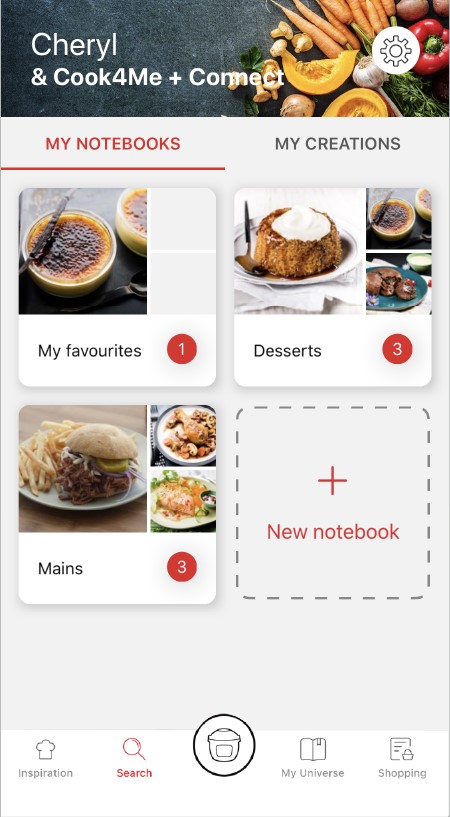

View the product guarantee conditions

Find a repairer



Our advisors are at your service.