Nous sommes désolés ! La vente daccessoires nest pasDisponible en ligne pour la .Veuillez vous adresser à nos Revendeurs en en cliquant ICI
• Double drawer with one large drawer for mains, and one smaller for sides, enabling you to cook a whole meal in one.
• Sync Mode enables you to coordinate the two drawers, so they finish cooking at the same time.
• 8.3L capacity – perfect for 2–6 people.
• 8 settings to make it easy to get cooking, including grill and manual functions for maximum versatility.
• Energy saving, it cooks faster than a conventional oven, using less energy.
• Needs little to no oil to get beautifully crisp results.
• Easy to clean with the non-stick grills and drawers are easy to clean by hand, or pop them in the dishwasher.
• 15 years repairability - Low-cost parts are available in Tefal's 6,200 repair centres worldwide, for quick repair — part of our commitment to help protect the environment and cut down on waste.
Reference: EY90JDG0
Air-fry and grill for a delicious meal that's ready when you need it.
My Dual Drawer air fryer is a seriously good piece of kitchen kit. Having two drawers means you can cook a delicious meal from scratch in no time, with no need to preheat, saving you energy! Not only that, it helps you deliver big on flavour. Simply set the air fryer to cook and go, for easy lunches, dinners, baking… The world's your oyster!
The double-drawer air fryer enables you to cook two dishes at once, for a full meal ready at the same time.

Use the 5.2L /1.4kg drawer for big main dishes, such as a roast chicken, with the smaller 3.1L / 0.8kg drawer for roasted veg, or use the smaller drawer when alone to save on energy.

Including handy manual and grill functions, so you can cook a wide variety of food with ease.

It cooks faster than a conventional oven, using less energy.

Sync mode enables you to coordinate the two drawers, so they finish cooking at the same time.

The non-stick grills and drawers are a breeze to clean by hand, or you can pop them in the dishwasher...

Spare parts available for 15 years after purchase, as part of Tefal's efforts to help reduce waste - contact Tefal Customer Service centre for more info.

Quick set-up, with minimal fuss! The large display includes icons for all menu settings, as well as options for using the grill function (the only program that needs preheating).
| Power | 2700
W |
| LCD screen |
|
| Automatic stop |
|
| Dishwasher safe |
|
| Colours | STAINLESS STEEL
|
| Energy Consumption - Off mode (W) | 0.4
W |
| Energy Consumption - Standby mode (W) | NA
W |
| Energy Consumption - Networked standby (W) | NA
W |
| Time to reach off mode (minutes) | 5
min |
| Time to reach standby mode (minutes) | NA
min |
| Time to reach networked standby (minutes) | NA
min |
| Voltage | 220-240
V |
| Frequency | 50-60
Hz |
| Plug color | BLACK
|
| Type of plug | UK
|
| Power cord length | 0.90
m |
| Power | 2700
W |
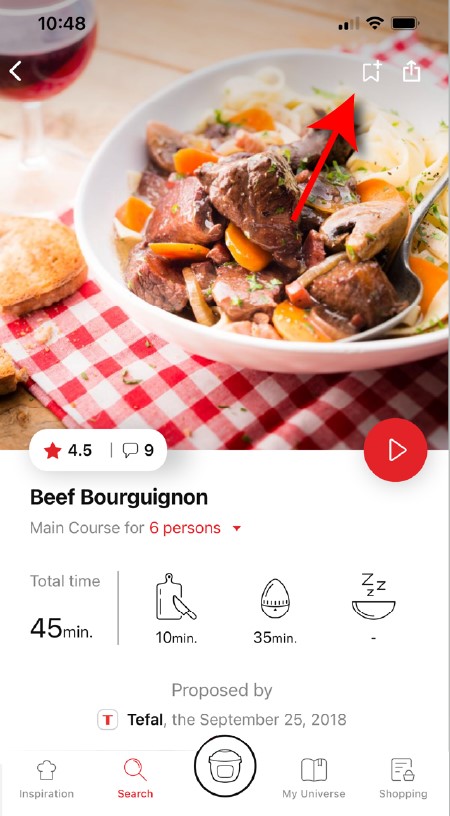
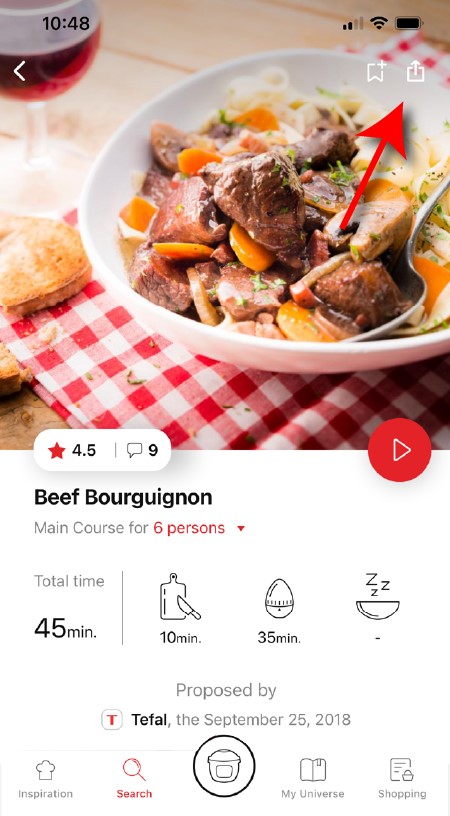
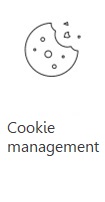 Cookies are used for audience measurement and personalization to help us improve your use of the product.
Cookies are used for audience measurement and personalization to help us improve your use of the product.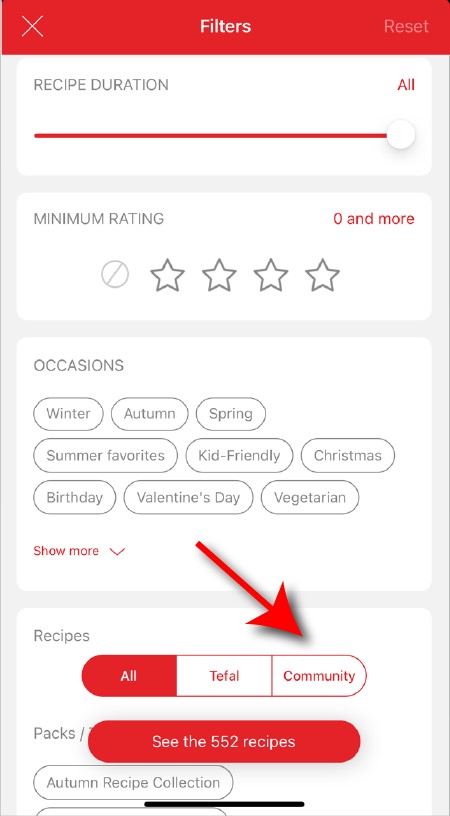
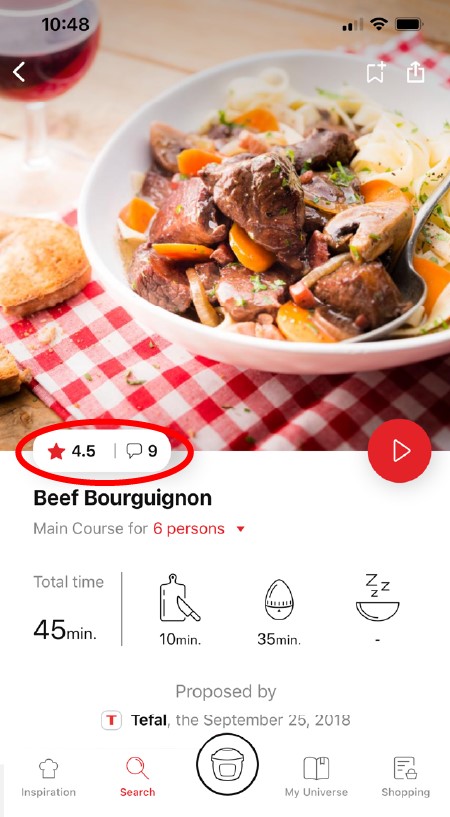
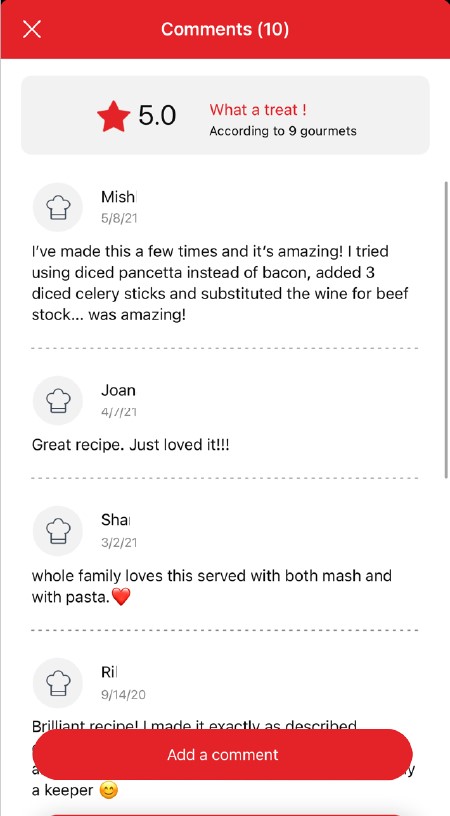
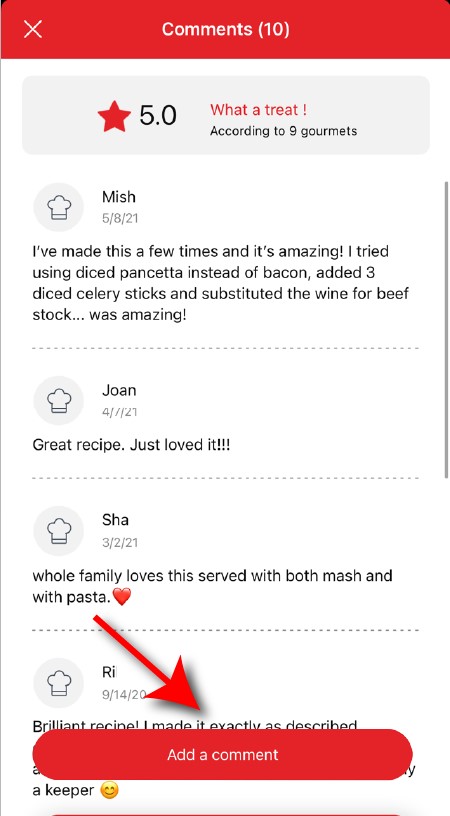
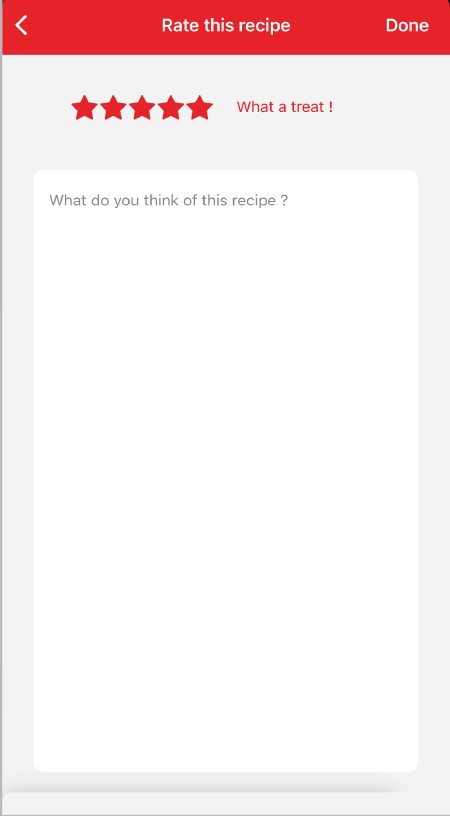
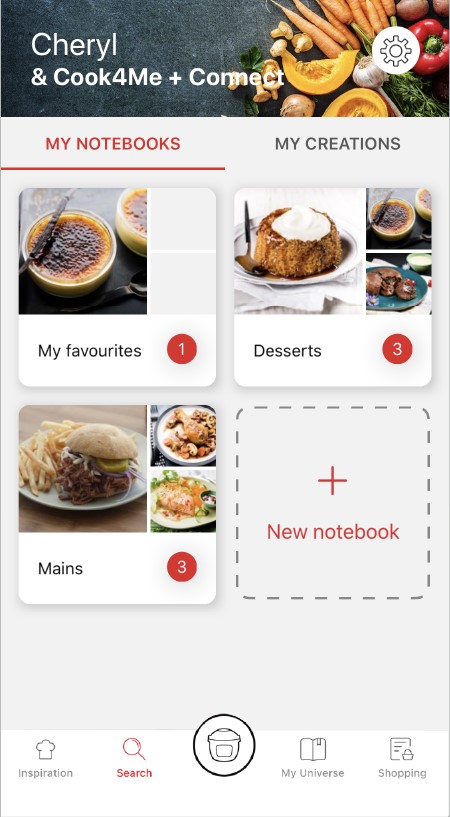

View the product guarantee conditions

Find a repairer



Our advisors are at your service.