Nous sommes désolés ! La vente daccessoires nest pasDisponible en ligne pour la .Veuillez vous adresser à nos Revendeurs en en cliquant ICI
Reference: GC750D40
Enjoy perfectly grilled food without all the stress, thanks to OptiGrill Elite – Tefal’s most intelligent health grill. Featuring an Automatic Cooking Sensor which measures the thickness of your food, OptiGrill Elite adapts the cooking time and temperature accordingly to produce perfect results for all tastes. Under and overcooked food is a thing of the past thanks to a cooking level indicator and digital screen displaying an integrated countdown; simply pop in your food and let OptiGrill Elite guide you step-by-step through the cooking cycle from rare to well-done. Not only is this intelligent grill perfect for meat-lovers, its 12 automatic cooking programmes also produce juicy vegetables and succulent fish for vegetarians, flexitarians and pescatarians alike! Choose anything from Red Meat, Burgers, Sausages, Paninis, Fish, Chicken Breasts, Seafood, Bacon, Potatoes, Aubergines, Peppers and Tomatoes – no longer is healthy grilling solely the preserve of meat-eaters! The Searing Boost mode marks your meat to provide restaurant-quality results, whilst the manual mode lets you take control and set the temperature for all your grilled favourites. For added convenience, the frozen food mode defrosts your food before cooking and the Refill feature allows you to immediately start grilling the same food. The die-cast aluminium cooking plates provide incredibly healthy grilled food thanks to their sloped design that allows excess fat to drain away from your food and straight into the removable drip tray. Not only do the cooking plates generously cater for up to four people, they are non-stick, removable and dishwasher-safe to make cleaning up a breeze!

12 automatic programmes and a manual mode ensure perfect results

Digital touchscreen with grill indicator that counts down and beeps as food cooks to your liking

12 automatic cooking programs – including four new vegetable options – to simplify grilling

Frozen mode to cook straight from the freezer for time-saving and convenience

Removable, dishwasher-safe parts for quick and easy clean-up

Searing boost mode to mark meat and lock in juices for a professional and tasty result

Automatic thickness sensor to measure the food and adjust the grill time for perfect results

Perfect grilling results for delicate ingredients

Enjoy authentic Belgian waffles

Make more recipes with the Optigrill: pizzas, oven dishes, cakes etc.

Essential for collecting cooking juices.

For cooking meat and fish.

For cooking meat and fish.
| Automatic cooking system details | burger, sandwich, fish, seafood, potatoe, pepper, red meat, chicken, sausage, bacon, eggplant, tomato
|
|
|
|
| Power | 2000
W |
| Power | 1830-2180
W |
|
|
|
| Cooking programs | 12 automatic programs
|
| Automatic cooking system |
|
| Manual mode |
|
|
|
|
|
|
|
| Plates dimensions | 30 x 20
cm |
| Removable plates |
|
| Cooking surface dimensions | 30*20
cm |
| Cooking surface | 600cm2
|
| Removable juice tray |
|
| Dishwasher safe |
|
| Body | Stainless steel
|
| Handle | Thermoplastic
|
| On/Off Switch |
|
| Pilot light |
|
| Adjustable thermostat |
|
| Adjustable thermostat details | Adjustable temperature
|
| Ready to cook light |
|
| Power cord length | 0,8
m |
| Energy Consumption - Off mode (W) | 0.2
W |
| Energy Consumption - Standby mode (W) | NA
W |
| Energy Consumption - Networked standby (W) | NA
W |
| Time to reach off mode (minutes) | 10
min |
| Time to reach standby mode (minutes) | NA
min |
| Time to reach networked standby (minutes) | NA
min |
| Voltage | 220-240
V |
| Frequency | 50-60
Hz |
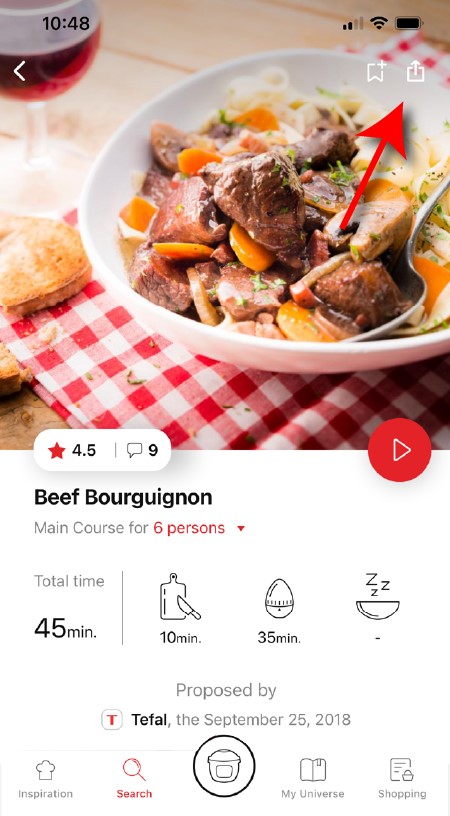
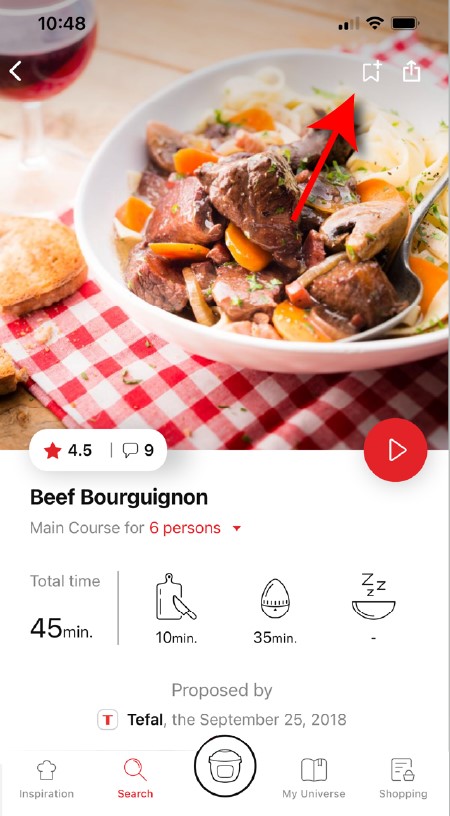
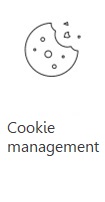 Cookies are used for audience measurement and personalization to help us improve your use of the product.
Cookies are used for audience measurement and personalization to help us improve your use of the product.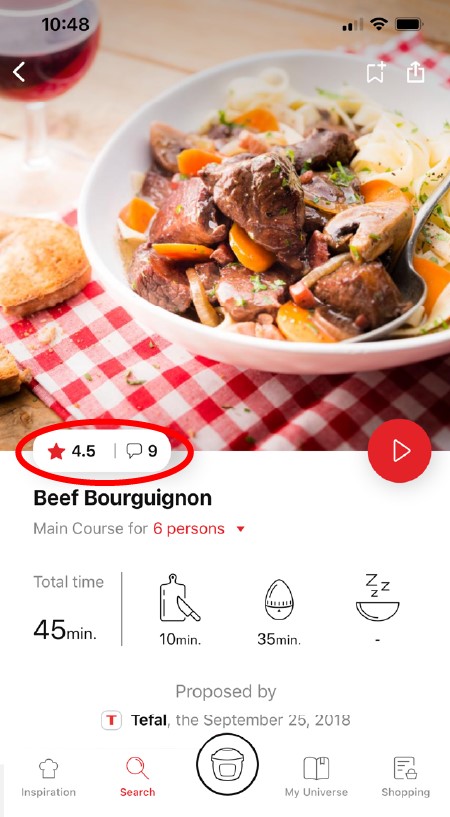
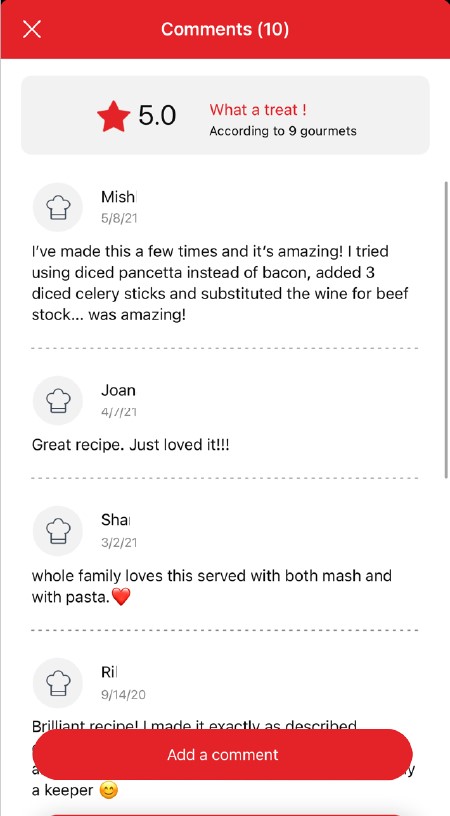
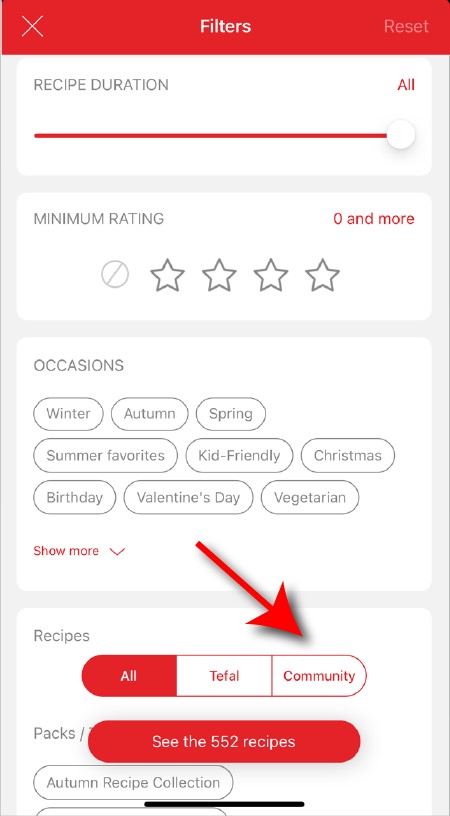
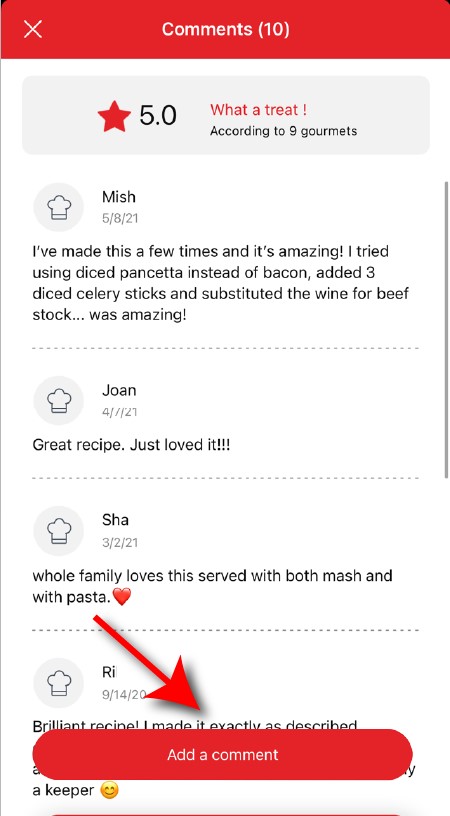
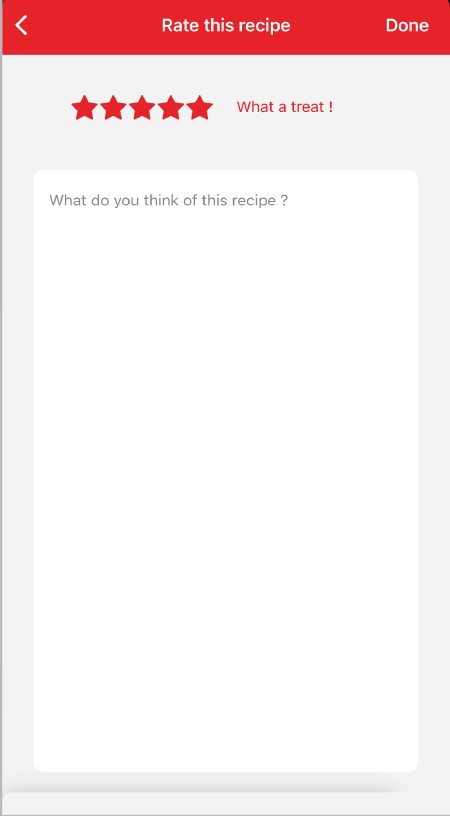
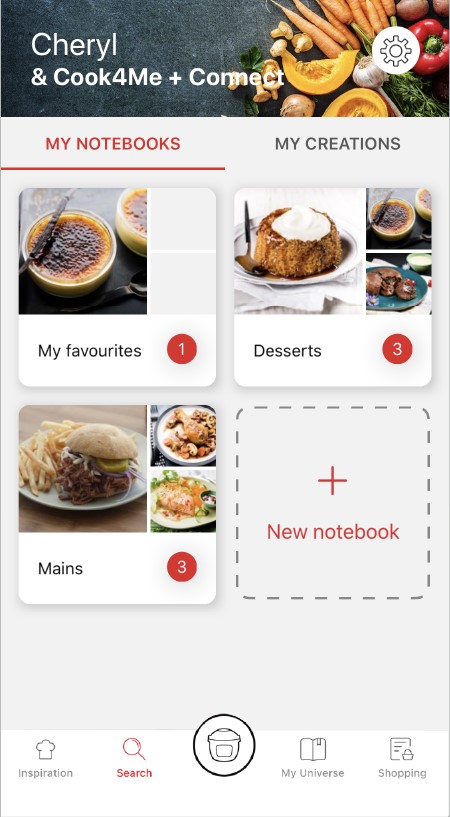

View the product guarantee conditions

Find a repairer



Our advisors are at your service.