Nous sommes désolés ! La vente daccessoires nest pasDisponible en ligne pour la .Veuillez vous adresser à nos Revendeurs en en cliquant ICI
Reference: GC713D40
Say goodbye to under or overcooked meat!
For stress-free grilling, look no further than the Tefal OptiGrill+ intelligent health grill. Only OptiGrill has a built-in automatic thickness sensor that tailors the grill time to the thickness of your food for guaranteed grilling success. Plus, it’s the only health grill brand with a coloured grilling indicator to help you keep track of cooking progress. This changes colour and beeps at each cooking stage, so you can remove food when it’s cooked exactly how you like it. No guesswork and no watching over the grill. Six automatic programs make it easy to grill any type of food to perfection. Whether it’s burgers for an indoor barbecue, grilled chicken after the gym or seared steaks for a dinner party, OptiGrill+ does it all. You can also set your own temperature for even more grilling possibilities. Dinner in a hurry, but you forgot to thaw the meat? OptiGrill+ can do that for you before it gets on with the cooking. It also has a floating lid that adapts to fit everything from the thinnest bacon to the thickest sandwich. The non-stick plates have space for up to six portions and they’re sloped, so any excess fat lands in the drip tray instead of your meal. With 150 recipes on the free Tefal app, plus access to a hand-picked selection of seasonal recipes and tips you'll never run out of meal ideas.
The Cooking level indicator alerts you when food is rare, medium or well done.

Six cooking programs that adapt the cooking time and temperature to the ingredient

Manual mode to grill anything from vegetables and fruit to halloumi

Automatic thickness sensor that measures the food and adjust the grill time for perfect results

Removable, dishwasher-safe parts for quick and easy clean-up

Sloped design to channel excess fat into the drip tray

High performance die cast aluminium plates with PTFE coating for easy cleaning.

Perfect grilling results for delicate ingredients

Enjoy authentic Belgian waffles

Make more recipes with the Optigrill: pizzas, oven dishes, cakes etc.

For cooking meat and fish

For cooking meat and fish

For cooking meat and fish

A 7° incline of the plate enables the recuperation of the juice.

Silent and vibration-free use of your appliances!
| Power | 2000
W |
| Plates + juice tray
|
|
| Colours | silver
|
| Cooking programs | 6 automatic programs
|
| Automatic cooking system |
|
| Plates dimensions | 30x20
cm |
| Removable plates |
|
| Cooking surface dimensions | 30 x 20
cm |
| Cooking surface | 600
|
| Removable juice tray |
|
| Dishwasher safe |
|
| Body | Stainless steel
|
| Handle | Thermoplastic
|
| On/Off Switch |
|
| Pilot light |
|
| Adjustable thermostat |
|
| Ready to cook light |
|
| Power cord length | 0,8
m |
| Recipes included |
|
| Energy Consumption - Off mode (W) | 0.3
W |
| Energy Consumption - Standby mode (W) | NA
W |
| Energy Consumption - Networked standby (W) | NA
W |
| Time to reach off mode (minutes) | 10
min |
| Time to reach standby mode (minutes) | NA
min |
| Time to reach networked standby (minutes) | NA
min |
| Voltage | 220-240
V |
| Frequency | 50-60
Hz |
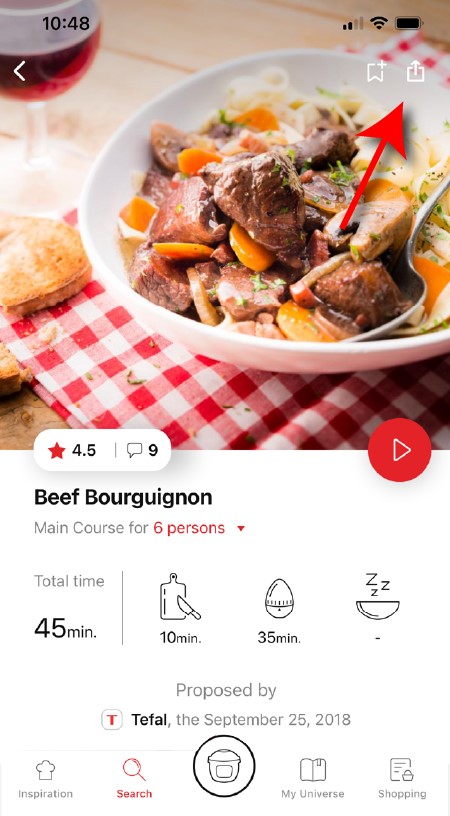
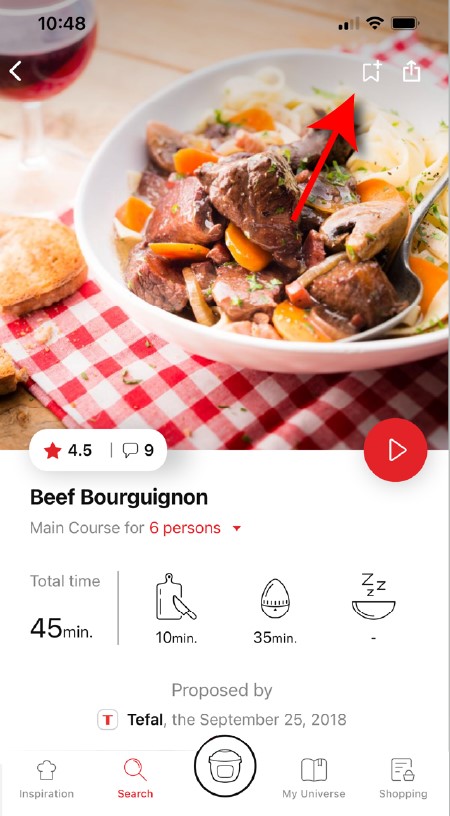
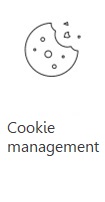 Cookies are used for audience measurement and personalization to help us improve your use of the product.
Cookies are used for audience measurement and personalization to help us improve your use of the product.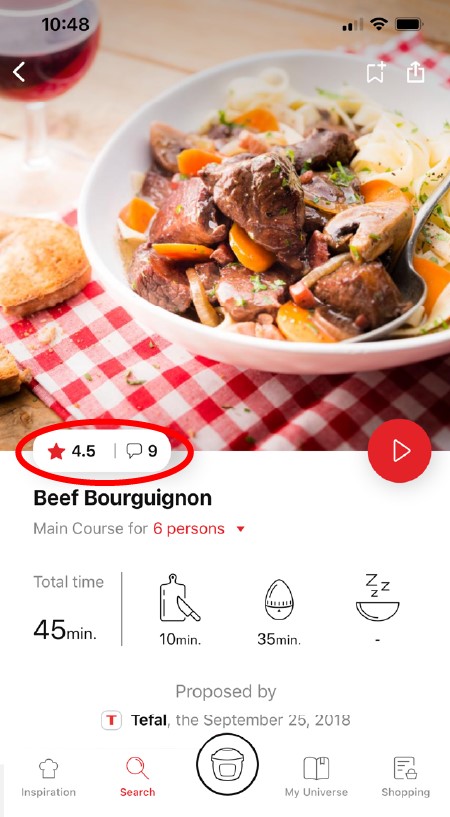
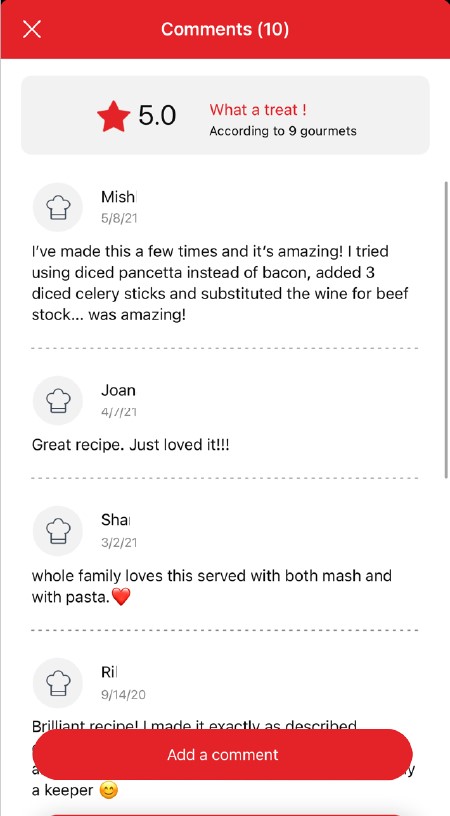
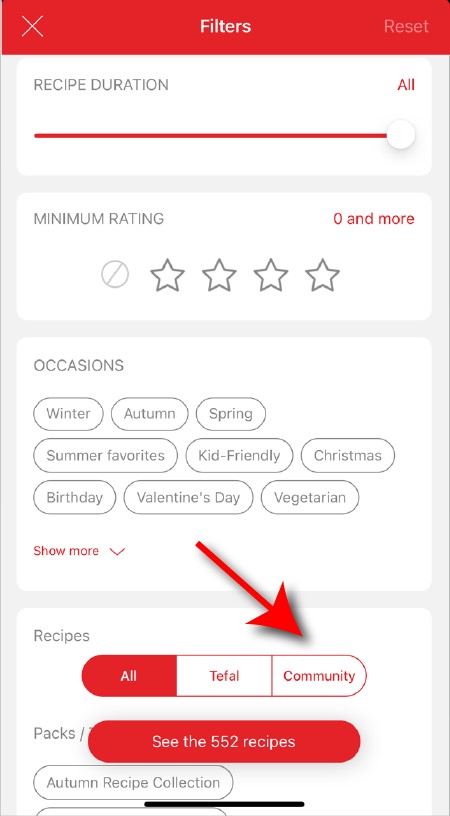
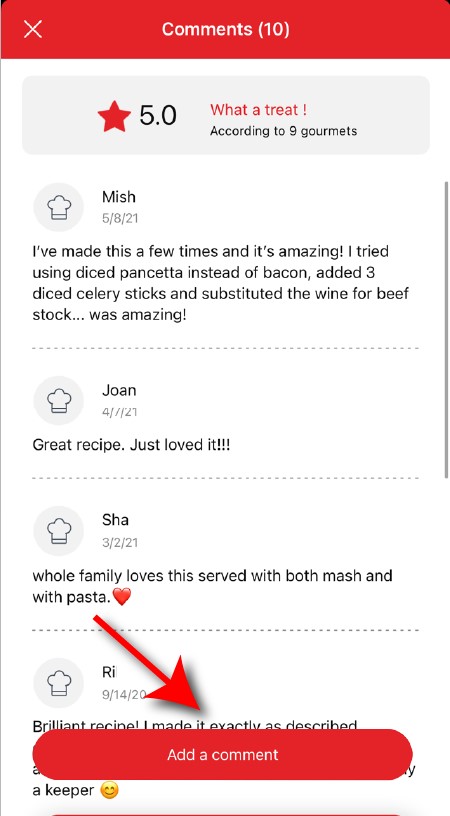
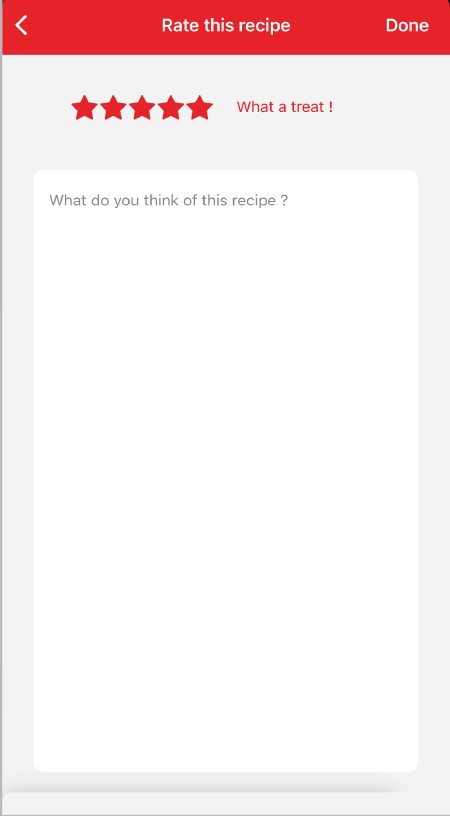
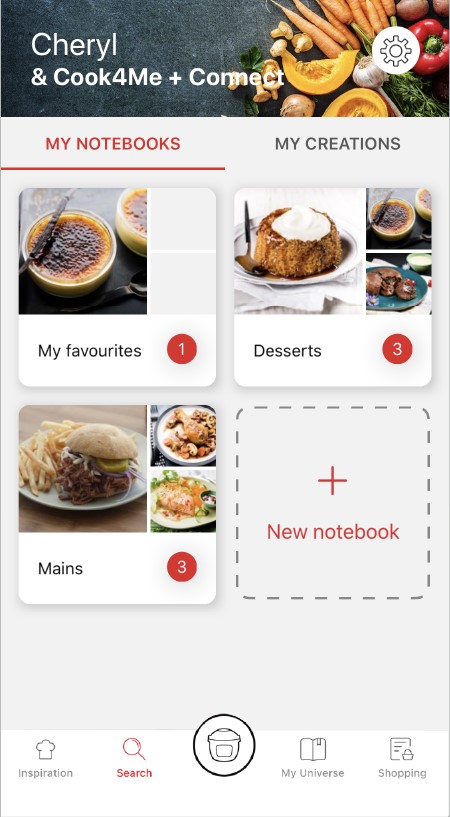

View the product guarantee conditions

Find a repairer



Our advisors are at your service.