Nous sommes désolés ! La vente daccessoires nest pasDisponible en ligne pour la .Veuillez vous adresser à nos Revendeurs en en cliquant ICI
Reference: GC722D40
Meet OptiGrill+ XL, Tefal’s ultimate innovation in healthy cooking. Like OptiGrill+, OptiGrill XL has Automatic Sensor Cooking technology that identifies the thickness of your meat and adjusts the cooking time and temperature accordingly. Under and overcooked meat is a thing of the past with the OptiGrill XL, thanks to a colour-coded cooking level indicator that works with the sensor to monitor cooking progress and alerts you when your meat is rare, medium or well-done. As well as the six automatic cooking programmes found on OptiGrill+ (Red Meat, Burger*, Poultry**, Bacon, Sausage and Fish), OptiGrill XL has three additional cooking programmes (Sandwich, Seafood and Pork) for endless grilling options. As well as the additional programmes, OptiGrill XL has an 800cm₂ cooking surface (33% more grilling space) - enough to feed six to eight people! There is even a convenient frozen food mode for when time is of the essence, allowing you to defrost food before cooking. The stainless-steel design of the Tefal OptiGrill XL is both stylish and functional. The exterior can be wiped clean, while the high-performance die-cast aluminium plates and drip tray can be loaded into the dishwasher for ease of cleaning. Mealtimes have never been so delicious or easy!
*Do not cook chicken breasts from frozen. Always thaw completely first.
**We advise to cook burgers to well-done for food safety reasons. If you choose to serve rare or medium burgers, there is a risk of bacteria present.

The Cooking level indicator alerts you when food is rare, medium or well done.

Nine cooking programs that adapt the cooking time and temperature to the ingredient

Manual mode to grill anything from vegetables and fruit to halloumi

Automatic thickness sensor that measures the food and adjust the grill time for perfect results

Removable, dishwasher-safe parts for quick and easy clean-up

High-performance die-cast aluminum plates with PTFE coating for an easy cleaning.

+33% grill space* to cook up to eight portions for batch cooking or entertaining
*Compared to Tefal OptiGrill+

Coloured grilling indicator with beep system for superb results, from rare to well-done

Frozen mode to cook straight from the freezer for time-saving and convenience

For all your favourite snacks and meals

Meat cooked just the way you like it

Meat grilled to perfection

Easy to clean

Silent and vibration-free use of your appliances!
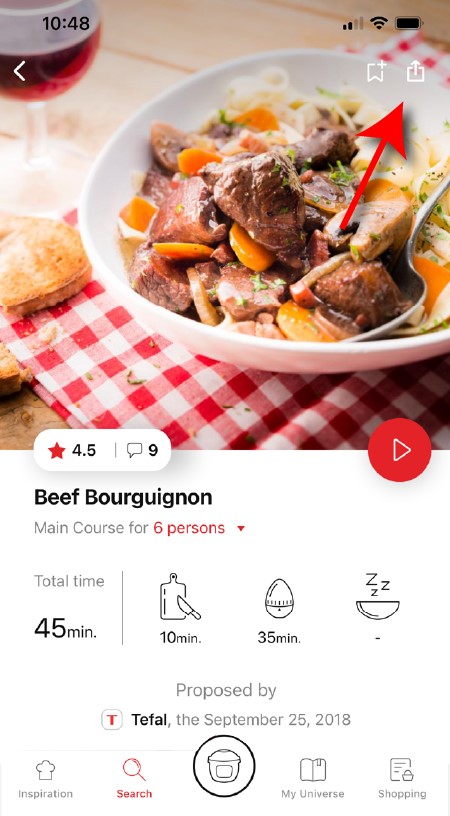
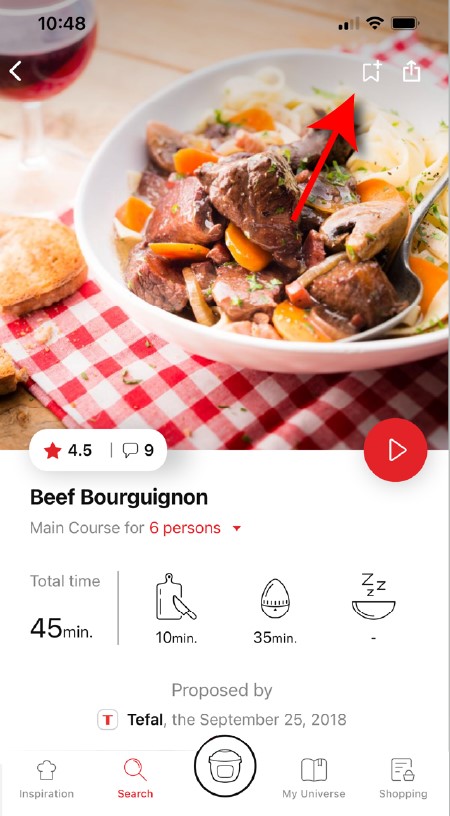
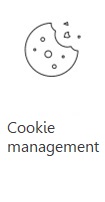 Cookies are used for audience measurement and personalization to help us improve your use of the product.
Cookies are used for audience measurement and personalization to help us improve your use of the product.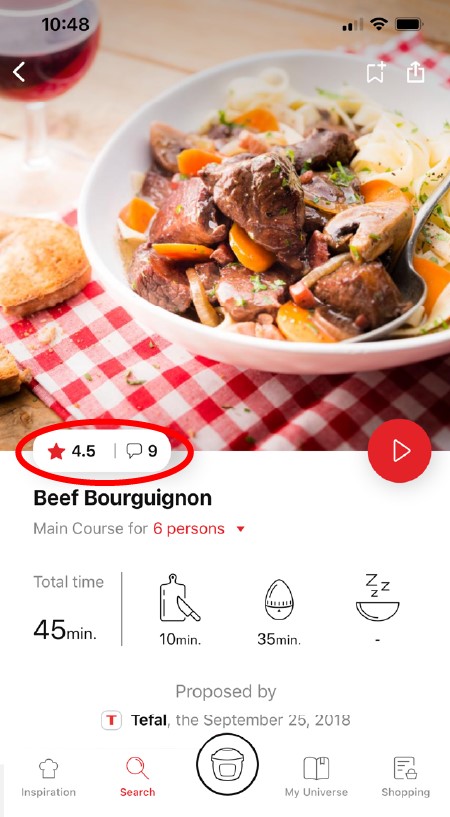
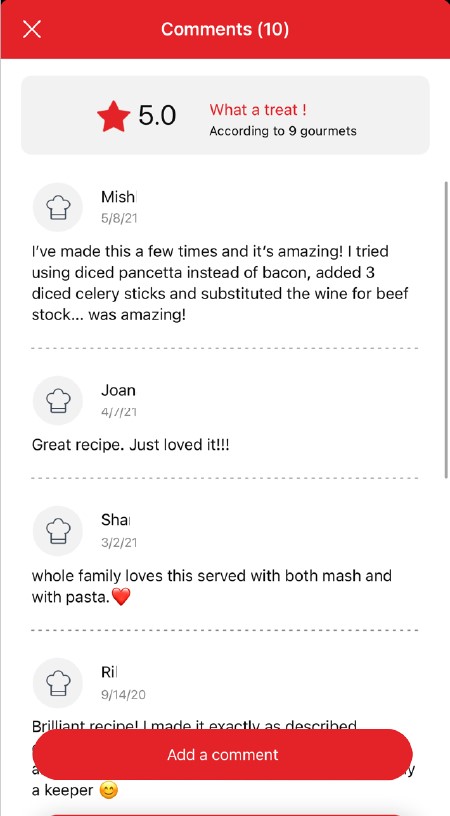
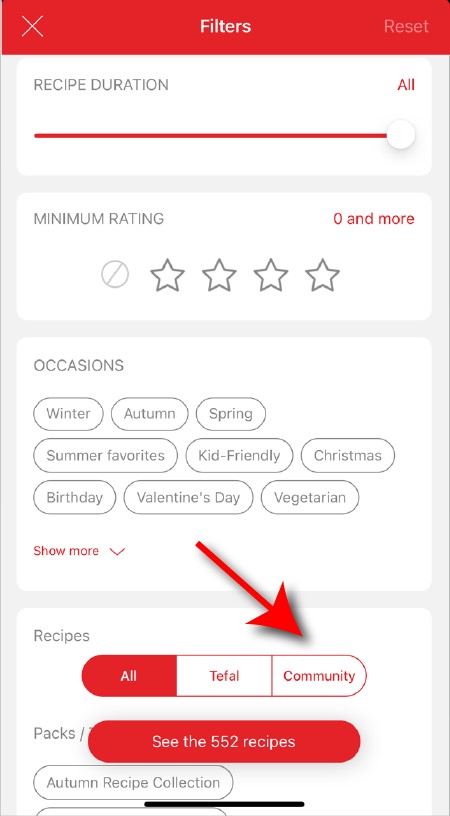
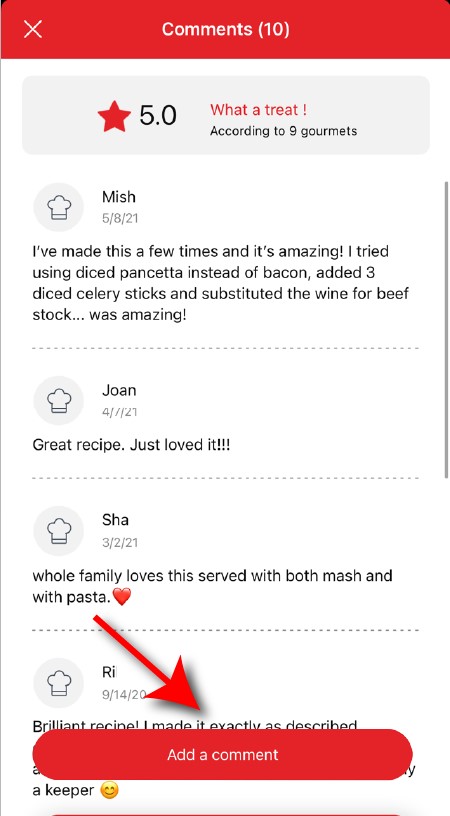
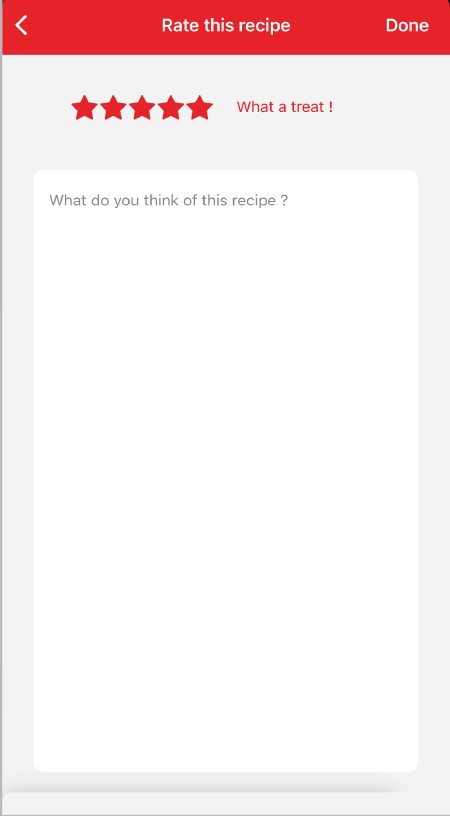
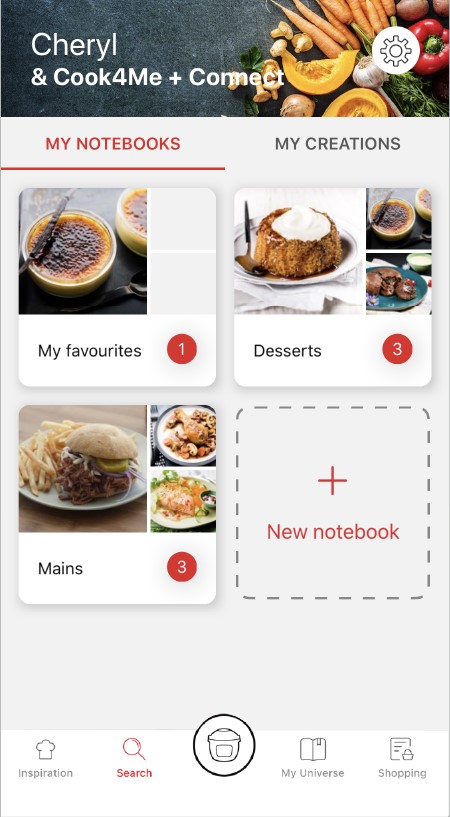

View the product guarantee conditions

Find a repairer



Our advisors are at your service.